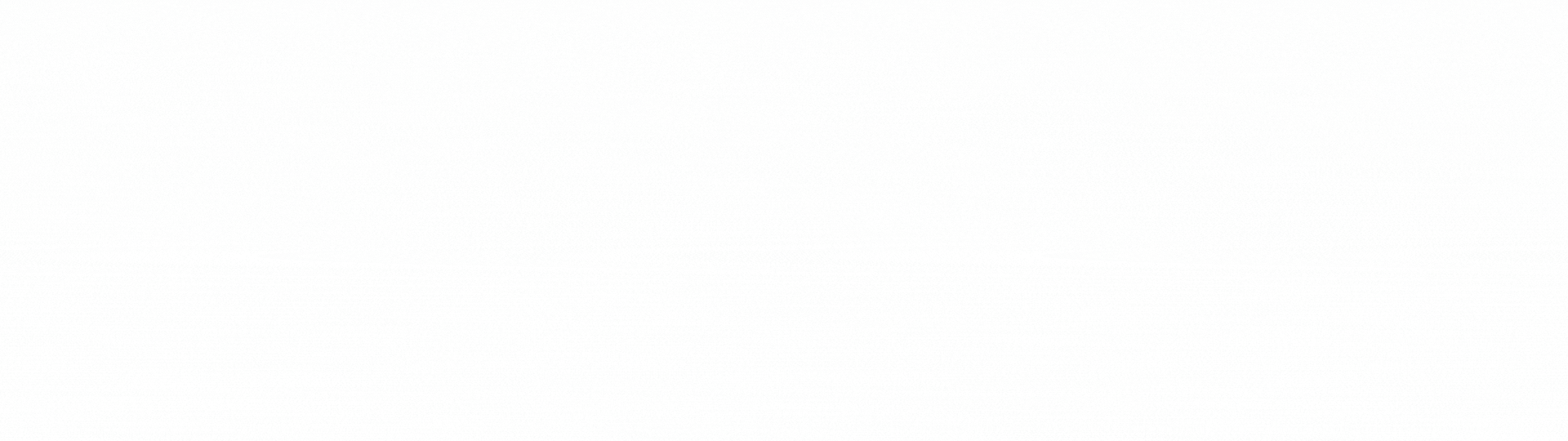Pharmacy Dashboard Overview
The Pharmacy Dashboard in SmartCarePlus provides an at-a-glance view of key operations, including order management, customer management, staff oversight, and inventory monitoring. This guide explains the main sections of the dashboard and their functions.
🏥 Welcome to Your Pharmacy Dashboard
Upon logging in, you’ll see a personalized welcome message along with your profile picture:
👋 Hi, [Your Name]!
This creates a friendly and customized experience while keeping essential tools front and center.
Right next to the welcome message, there’s also a 🔔 notification icon. Clicking it opens your Notifications Panel, where you can view real-time updates related to orders, chats, system alerts, and activity logs.
This helps you stay updated and take immediate action when needed, all from the main dashboard.
🔘 Quick Actions (Card Buttons)
Your dashboard features quick-access buttons for essential tasks:
- ➕ Add New Invoice – Quickly create and process a new invoice.
- 👥 Add New Customer – Register a new customer in the system.
- 🏪 Manage Stores – View and update information about your pharmacy branches.
- 👨⚕️ Manage Staffs – Add, remove, or edit staff details.
- 📊 View Reports – Access sales, inventory, and performance reports.
These options help streamline daily pharmacy operations.
💳 Billing & Credits
Right above the Linked Health Facilities section, you’ll see two important cards that keep you updated on your account status:
- Messaging Balance – Shows your current messaging credit balance. Click Buy Credits to top up whenever needed.
- Subscription Expiry Date – Displays the date your current subscription ends. Click Contact Us if you need help renewing or upgrading your plan.
These cards make it easy to stay on top of your usage and billing status at a glance.
🏨 Linked Health Facilities
Below the Quick Actions section, you will find a scrollable row displaying all health facilities associated with your account. Each facility card includes:
- Facility Logo
- Facility Name
- Facility Address
A Share button is also available in the top right corner of each facility card. Tap it to instantly share your health facility via QR code or link.
👉 For more details on sharing, check out Download or Share QR Code / Link.
This setup ensures that all linked healthcare providers are easily accessible and shareable, allowing you to efficiently manage and promote operations across multiple locations.
📦 Latest Orders
This section displays the three most recent orders, each showing key information to help you manage them quickly and effectively:
- Order Status – Shown as an icon to represent statuses like pending, quotation generated, cancelled, rejected, confirmed, out for delivery, and completed.
- Order No – Unique identifier for the order.
- Delivery Method – Indicates whether the order is set for Pickup or Home Delivery.
- Ordered At / Last Updated At – Shows when the order was placed or last updated, helping track its progress.
Clicking on any order gives you full visibility and access to manage or update it.
🧾 Latest Invoices
Below the Latest Orders, you'll find a section showing your three most recent invoices. Each invoice card includes:
- Invoice No – The unique ID for each transaction.
- Date – When the invoice was generated.
- Total Amount – The full value of the invoice.
Clicking on an invoice lets you view full details, download it, or take follow-up actions as needed.
🚀 Get Started!
Your Pharmacy Dashboard provides everything you need to manage orders, customers, staff, and inventory efficiently. Stay on top of your business with real-time updates and quick actions.
Need more details? Check our help docs or reach out to support!