Sharing a Health Facility in SmartCarePlus
SmartCarePlus lets you easily share your health facility details with colleagues, partners, or customers. Follow these steps to generate and share a QR code or link for quick access.
🔹 Step 1: Access Health Facilities
Begin by opening the drawer menu in the app and tapping on Health Facilities. This will display the list of all health facilities associated with your account.
🔎 Step 2: Find the Health Facility You Want to Share
Scroll through the list or use the search bar to locate the health facility you want to share. Make sure you select the correct facility to avoid sharing inaccurate information.
🏢 Step 3: Select the Facility
Tap on the tile to open the detailed Health Facility Details page where you can view all relevant information.
⚙️ Step 4: Open the Menu
On the Health Facility Details page, look to the top right corner near the heading and tap the menu icon (three vertical dots) to open additional options.
📤 Step 5: Choose Share
From the dropdown menu, select the Share option. This will take you to the sharing interface where you can generate a QR code or access a shareable link.
📱 Step 6: Download or Share QR Code / Link
You can download the QR code to share physically or digitally. The QR code, when scanned, allows others to view your health facility details instantly. Alternatively, switch to the Link tab to copy a URL that opens your health facility details directly in a browser or app.
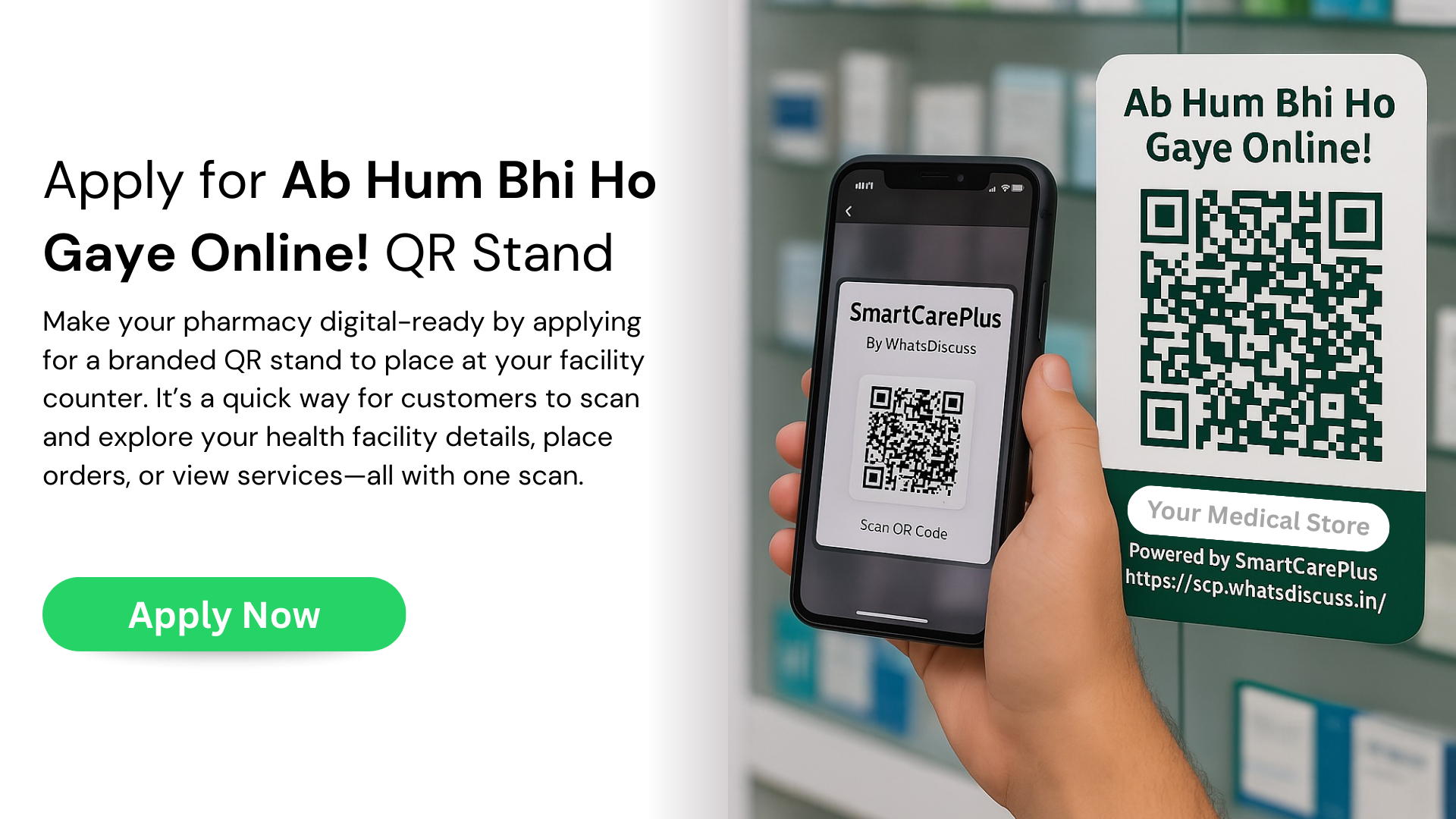
Sharing your health facility details helps streamline communication and provides easy access to important information for all stakeholders.